Event Calendar
Knowlink provides a powerful event calendar feature to help you efficiently manage time and schedule activities. Through an intuitive interface and intelligent AI assistant, you can easily create, manage, and organize your schedule.
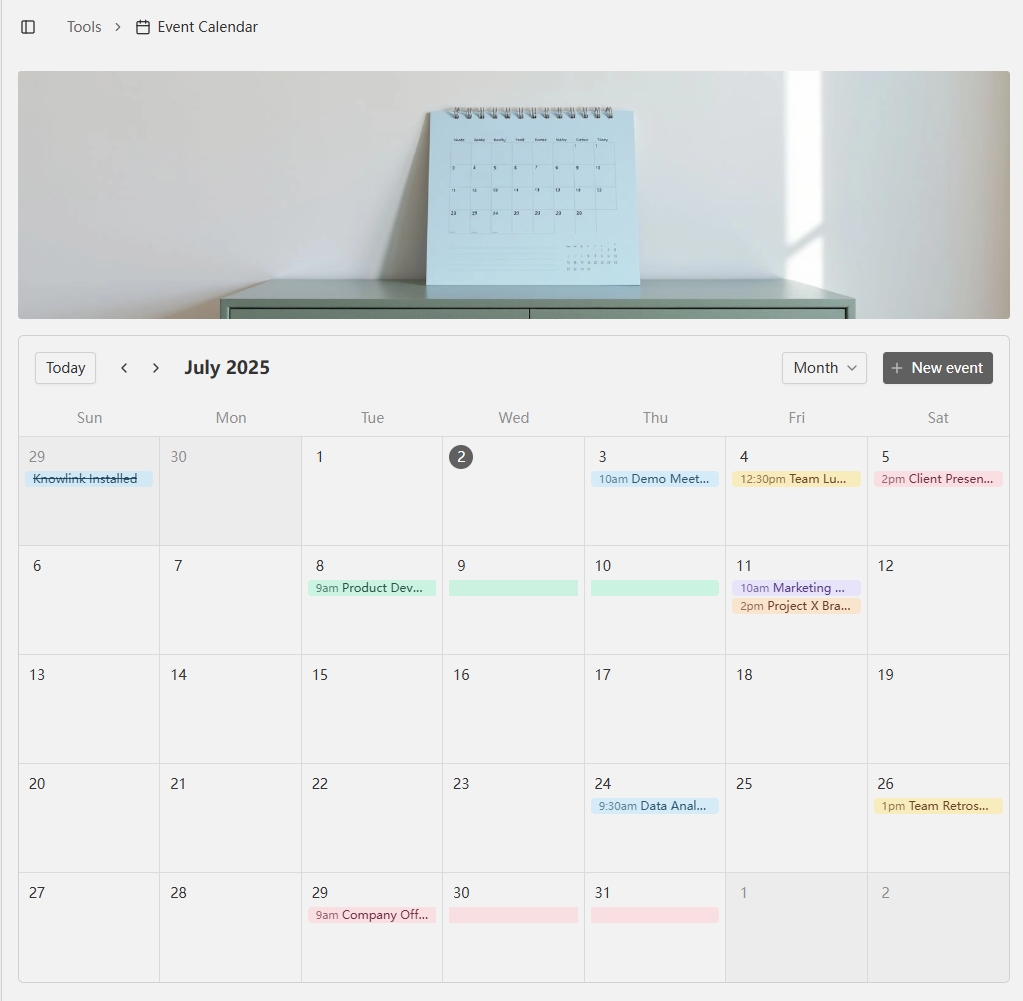
Core Features
📅 Multi-view Support
- Month View: View all events by month, suitable for long-term planning
- Week View: View events by week, suitable for weekly planning
- Day View: View events by day, suitable for detailed time management
- Agenda View: Display events for the next 30 days in list format
🤖 AI Smart Assistant
- Natural Language Creation: Use AI assistant to create events through natural language descriptions
- Smart Time Parsing: AI automatically parses time formats, supporting multiple expression methods
- Event Management: AI can query, update, and delete existing events
- Smart Suggestions: Provide scheduling suggestions based on your calendar
🎯 Event Management
- Quick Creation: Click on blank areas in the calendar to quickly create new events
- Drag and Drop: Support dragging events to new times or dates
- Detailed Information: Support setting event title, description, location, color, etc.
- All-day Events: Support creating all-day events
🎨 Personalization Settings
- Color Classification: Multiple preset color themes
- Time Precision: 15-minute intervals, precise to minutes
- Keyboard Shortcuts: Support keyboard shortcuts for quick view switching and operations
Usage Methods
Creating Events
Method 1: Click to Create
- Click on any blank area in the calendar view
- The system will automatically open the event creation dialog
- Fill in event title, time, location, and other information
- Click save to complete creation
Method 2: AI Assistant Creation
- Describe the event you want to create in the AI chat interface
- For example: "Meeting tomorrow afternoon at 2 PM to discuss project progress"
- AI will automatically parse the time and create the corresponding event
Editing Events
- Click Event: Click on any event to open the edit dialog
- Drag and Move: Directly drag events to new time positions
- Adjust Duration: In day and week views, you can drag to adjust event duration
Deleting Events
- Click the delete button in the event edit dialog
- Or delete specified events through the AI assistant
View Switching
- Dropdown Menu: Use the dropdown menu in the top-right corner to switch views
- Keyboard Shortcuts:
M- Switch to month viewW- Switch to week viewD- Switch to day viewA- Switch to agenda view
Navigation Operations
- Forward/Backward: Use left and right arrow buttons to navigate through time
- Back to Today: Click the "Today" button to quickly return to the current date
- Quick Jump: In the event dialog, you can select any date
Advanced Features
Drag Operations
- Move Events: Drag events to new positions in month, week, and day views
- Adjust Time: Drag event edges in week and day views to adjust duration
- Cross-view Dragging: Support dragging events between different views
Time Management
- 15-minute Precision: All time operations are precise to 15-minute intervals
- Auto Alignment: Automatically align to the nearest 15 minutes when creating events
- Time Conflict Detection: System will detect and prompt for time conflicts
Event Properties
- Title: Event name
- Description: Detailed event description
- Location: Where the event takes place
- Color: Color markers for classification and identification
- All-day Event: Mark as all-day event, no specific time display
AI Integration Examples
Creating Events
User: "Team meeting next Wednesday from 3 PM to 5 PM"
AI: Created event "Team Meeting" for you, time: Next Wednesday 15:00-17:00Querying Events
User: "Check my schedule for next week"
AI: Querying your schedule for next week...Updating Events
User: "Change tomorrow's meeting to 2 PM the day after tomorrow"
AI: Updated event time to 2 PM the day after tomorrowInterface Description
Toolbar
- Today Button: Quickly return to today
- Navigation Arrows: Forward/backward time
- View Selector: Switch between different view modes
- New Button: Quickly create new events
Event Display
- Color Coding: Different colors represent different types of events
- Time Display: Show start and end times
- Location Information: Display event location (if available)
- Expired Marking: Expired events will show strikethrough
Through Knowlink's event calendar feature, you can manage time more efficiently, improve work productivity, and make life and work more organized.
