Data Management
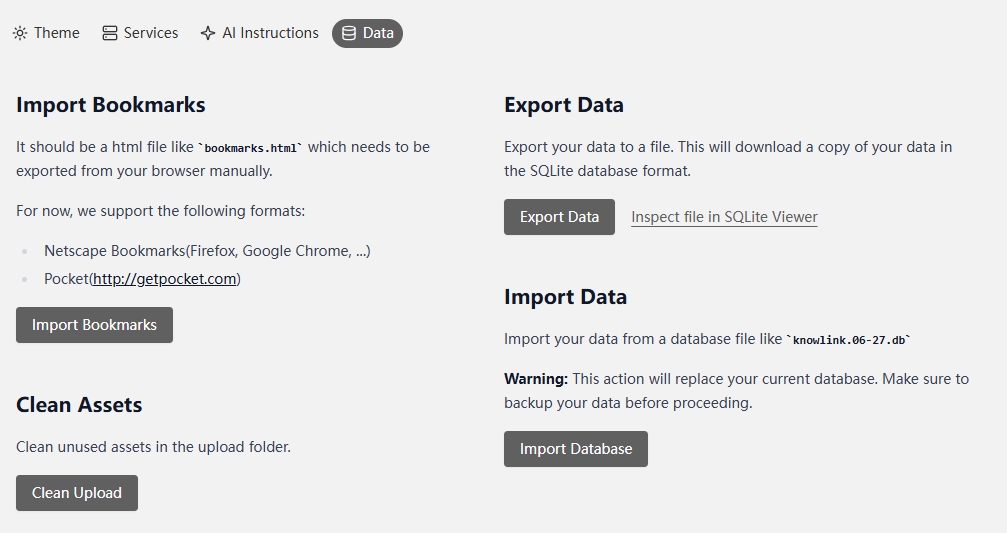
The data management feature allows you to import, export, and clean application data, ensuring your information security and system performance.
Bookmark Import
Import bookmark data from browsers, supporting multiple formats:
Supported Formats
- Netscape Bookmark Format: Compatible with Firefox, Google Chrome, and other mainstream browsers
- Pocket Format: Supports data exported from getpocket.com
Import Steps
- Manually export bookmark files from your browser (usually in
bookmarks.htmlformat) - Select "Import Bookmarks" function in the application
- Choose the exported bookmark file
- The system will automatically parse and import your bookmark data
Resource Cleanup
Clean Upload Files
Clean unused resource files in the upload folder to free up storage space and improve system performance.
Note: This operation will permanently delete unused files. Please ensure you no longer need these files.
Data Export
Export Data
Export all your data as a file, download format is SQLite database file.
Uses:
- Data backup
- Migration to other devices
- Data analysis and inspection
View Exported Data: You can use tools like SQLite Viewer to view the contents of exported database files.
Data Import
Import Database
Import data from database files (such as knowlink.06-27.db) to the current system.
Important Warning:
- This operation will replace your current database
- Please backup existing data before performing the operation
- The import process is irreversible, please proceed with caution
Import Steps
- Prepare the database file to be imported
- Select "Import Database" function in the application
- Choose the database file
- Confirm the import operation
- Wait for import completion
Notes
- Before performing any data operations, it's recommended to backup important data first
- Import operations will overwrite existing data, please ensure you understand the impact of the operation
- If you encounter issues, please seek help on the Contact Us page
